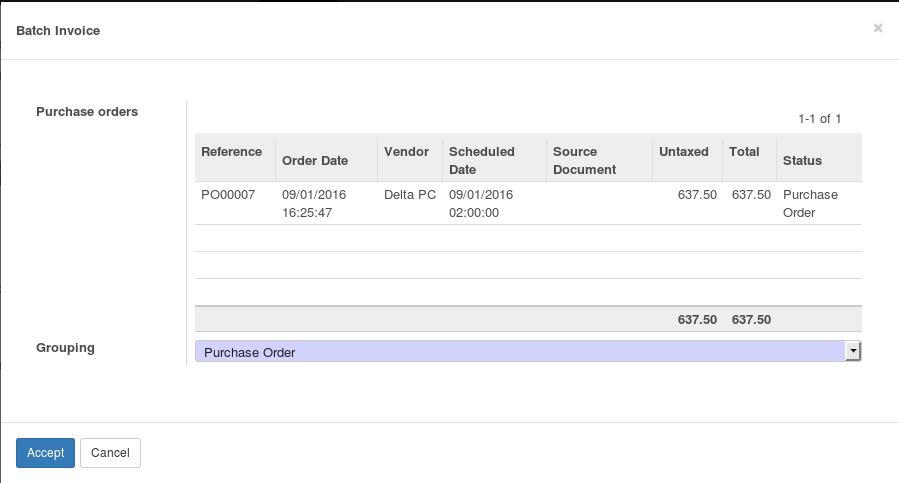Purchase Batch Invoicing
Make invoices for all ready purchase orders
Purchase Batch Invoicing
This module extends the functionality of purchases to support batch invoicing purchase orders and to allow you to choose if you want them grouped by purchase order or by vendor.
Configuration
An automated task is included to invoice all pending purchase orders every week, but it is disabled by default. To enable it:
- Have Administration / Settings permissions.
- Go to [Your user menu] > About > Activate the developer mode.
- Go to Settings > Technical > Automation > Scheduled Actions > Invoice all pending purchase orders > Edit.
- Enable it by clicking on Active and set the date accordingly.
- Save.
Usage
To use this module, you need to:
Have Purchase / User permissions.
Go to Purchases > Purchase > Purchase Orders > Create and fill the form.
Press Confirm.
Press Receive Products.
Press Validate > Apply.
Repeat above steps a couple of times.
Go back to Purchase Orders, select those you just created and press Action > Batch Invoice. Alternatively, you can use the Create Invoice button in the purchase order form.
You get a wizard with a list of ready-to-invoice purchase orders. Choose the Grouping method.
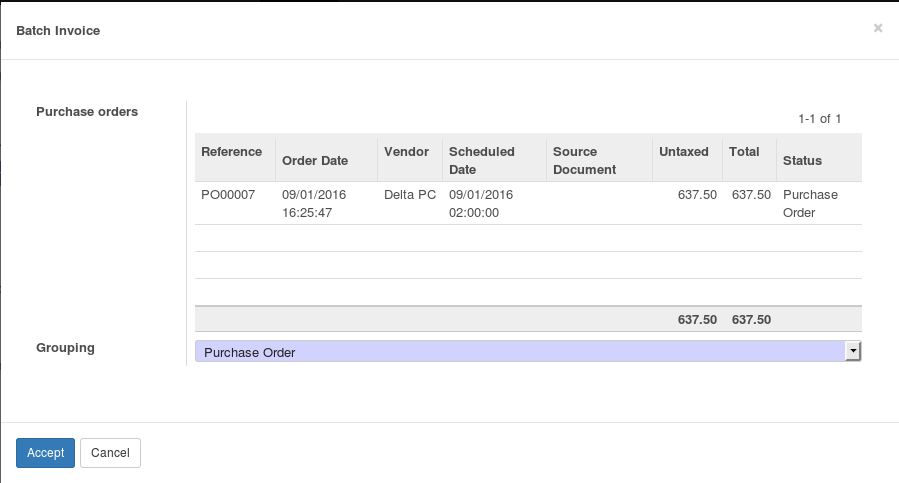
Press Accept.
You will get to a screen where you can see all the vendor bills you just generated.

Known Issues / Roadmap
It would be nice to be able to group invoices by PO line.
Bug Tracker
Bugs are tracked on GitHub Issues. In case of trouble, please check there if your issue has already been reported. If you spotted it first, help us smashing it by providing a detailed and welcomed feedback.
Credits
Contributors
- Jairo Llopis <jairo.llopis@tecnativa.com>
- Pedro M. Baeza <pedro.baeza@tecnativa.com>
- Isaac Gallart <igallart@puntsistemes.es>
Maintainer

This module is maintained by the OCA.
OCA, or the Odoo Community Association, is a nonprofit organization whose mission is to support the collaborative development of Odoo features and promote its widespread use.
To contribute to this module, please visit https://odoo-community.org.
Once the user has seen at least one product this snippet will be visible.